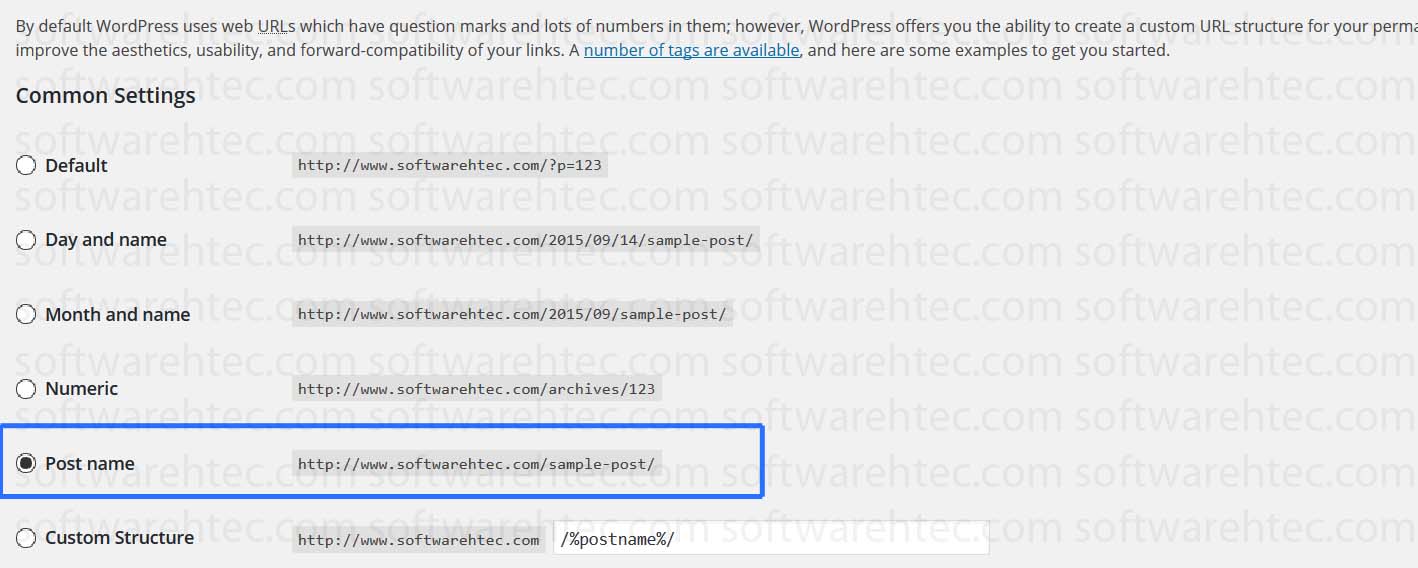Not sure whats going on, I cant login wordPress admin suddenly. Some sort of issues like keep refreshing or redirecting
This kind of the issue can be fixed by following way.
1.Disable Plugins to Resolve Login Issues
Some WordPress Plugins may disturb the login process. Disable all of WordPress Plugins, either through the admin panel or by removing them from the /wp-content/plugins/ folder. Once all plugins were disabled, try login again.
2.Deactivate Theme to Resolve Login Issues
Rename the active theme folder (in wp-content/themes) via FTP/Cpanel. Once renamed, try login, if finally logged in, change to a different theme.
3. Clear Cookies to Resolve Login Issues
WordPress uses cookies for login authentication, Co clear your browser cookies , cache and make sure that your browser has cookies enabled. After doing that restart your browser and then try to login.
4. Delete .htaccess File To Resolve Login Refreshing Issues
Sometimes .htaccess file can get corrupted and result in internal server issues or login page refreshing issue. Try login after rename your .htaccess file via FTP/Cpanel.
5.Update Site URL To Resolve Login Redirecting Issues
Editing your WordPress’s wp-config.php and add following two lines of code.
P.S replace with your domain
define('WP_HOME','http://softwarehtec.com');
define('WP_SITEURL','http://softwarehtec.com');